HTML Forms
html, forms, html forms, dataidea, data science, web development, website
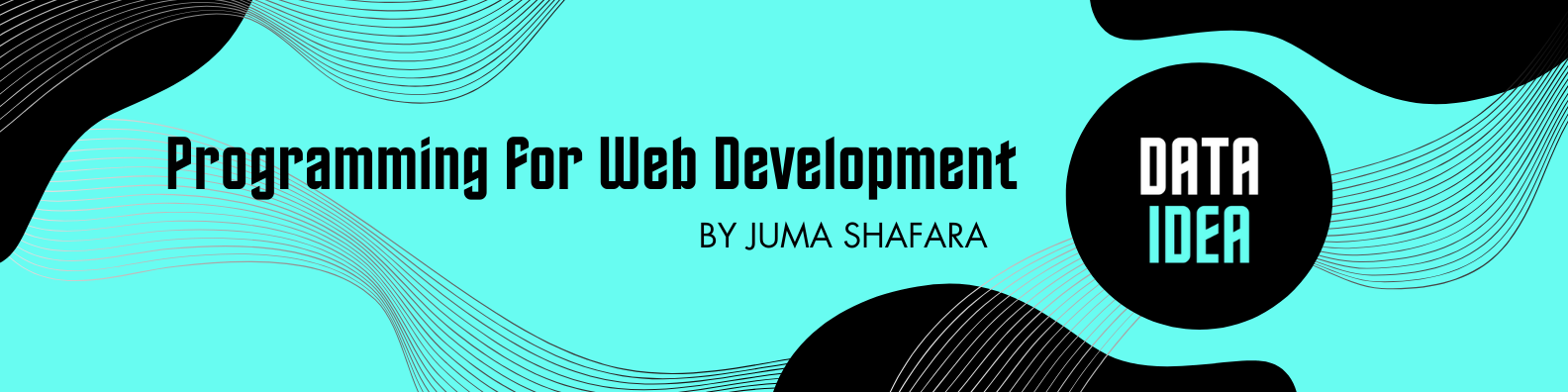
Introduction to HTML Forms
HTML forms are used to collect user input. A form is an area that can contain form elements such as input boxes, checkboxes, radio buttons, submit buttons, etc. Forms are essential in web development for collecting user data and sending it to a server for processing.
Basic Structure of an HTML Form
An HTML form is defined using the <form> element. Here’s a basic example:
<!DOCTYPE html>
<html lang="en">
<head>
<meta charset="UTF-8">
<meta name="viewport" content="width=device-width, initial-scale=1.0">
<title>Basic Form</title>
</head>
<body>
<form action="/submit" method="post">
<!-- Form elements go here -->
</form>
</body>
</html>Form Attributes
- action: Specifies the URL where the form data should be sent.
- method: Specifies the HTTP method to be used when sending the form data. Common values are
GETandPOST.GET: Appends form data to the URL. Suitable for non-sensitive data.POST: Sends form data in the body of the HTTP request. Suitable for sensitive data.
Form Elements
Input Elements
The <input> element is used to create various types of inputs. Key attributes include type, name, value, placeholder, and required.
Text Input
<label for="name">Name:</label> <input type="text" id="name" name="name" placeholder="Enter your name" required>Password Input
<label for="password">Password:</label> <input type="password" id="password" name="password" placeholder="Enter your password" required>Email Input
<label for="email">Email:</label> <input type="email" id="email" name="email" placeholder="Enter your email" required>Number Input
<label for="age">Age:</label> <input type="number" id="age" name="age" min="1" max="100">Radio Buttons
<p>Gender:</p> <input type="radio" id="male" name="gender" value="male"> <label for="male">Male</label> <input type="radio" id="female" name="gender" value="female"> <label for="female">Female</label>Checkboxes
<p>Skills:</p> <input type="checkbox" id="html" name="skills" value="HTML"> <label for="html">HTML</label> <input type="checkbox" id="css" name="skills" value="CSS"> <label for="css">CSS</label> <input type="checkbox" id="js" name="skills" value="JavaScript"> <label for="js">JavaScript</label>Submit Button
<input type="submit" value="Submit">
Textarea
The <textarea> element is used for multi-line text input.
<label for="message">Message:</label>
<textarea id="message" name="message" rows="4" cols="50" placeholder="Enter your message here"></textarea>Select Box
The <select> element is used to create a drop-down list.
<label for="country">Country:</label>
<select id="country" name="country">
<option value="usa">USA</option>
<option value="canada">Canada</option>
<option value="uk">UK</option>
</select>File Input
The <input type="file"> element allows users to upload files.
<label for="file">Upload a file:</label>
<input type="file" id="file" name="file">Button
The <button> element can be used to create various types of buttons.
<button type="submit">Submit</button>Grouping Form Elements
Fieldset and Legend
The <fieldset> element is used to group related elements in a form, and the <legend> element provides a caption for the <fieldset>.
<fieldset>
<legend>Personal Information</legend>
<label for="fname">First Name:</label>
<input type="text" id="fname" name="fname">
<label for="lname">Last Name:</label>
<input type="text" id="lname" name="lname">
</fieldset>Form Validation
HTML5 provides built-in form validation. Here are some common validation attributes:
- required: Ensures the field is not empty.
- minlength and maxlength: Set minimum and maximum lengths for text inputs.
- pattern: Defines a regex pattern the input must match.
- min and max: Set minimum and maximum values for number inputs.
<label for="username">Username:</label>
<input type="text" id="username" name="username" minlength="5" maxlength="15" required>
<label for="userage">Age:</label>
<input type="number" id="userage" name="userage" min="18" max="100" required>Example Form
Here’s a complete example that includes various form elements:
<!DOCTYPE html>
<html lang="en">
<head>
<meta charset="UTF-8">
<meta name="viewport" content="width=device-width, initial-scale=1.0">
<title>Example Form</title>
</head>
<body>
<form action="/submit" method="post">
<fieldset>
<legend>Personal Information</legend>
<label for="name">Name:</label>
<input type="text" id="name" name="name" required>
<label for="email">Email:</label>
<input type="email" id="email" name="email" required>
</fieldset>
<fieldset>
<legend>Account Details</legend>
<label for="username">Username:</label>
<input type="text" id="username" name="username" minlength="5" maxlength="15" required>
<label for="password">Password:</label>
<input type="password" id="password" name="password" required>
</fieldset>
<fieldset>
<legend>Preferences</legend>
<p>Gender:</p>
<input type="radio" id="male" name="gender" value="male">
<label for="male">Male</label>
<input type="radio" id="female" name="gender" value="female">
<label for="female">Female</label>
<p>Skills:</p>
<input type="checkbox" id="html" name="skills" value="HTML">
<label for="html">HTML</label>
<input type="checkbox" id="css" name="skills" value="CSS">
<label for="css">CSS</label>
<input type="checkbox" id="js" name="skills" value="JavaScript">
<label for="js">JavaScript</label>
</fieldset>
<label for="message">Message:</label>
<textarea id="message" name="message" rows="4" cols="50"></textarea>
<label for="file">Upload a file:</label>
<input type="file" id="file" name="file">
<button type="submit">Submit</button>
</form>
</body>
</html>Conclusion
This tutorial covers the basics of HTML forms, including the essential attributes and elements. By understanding these concepts, you can create forms that effectively collect and validate user input. For more advanced functionality, you might integrate JavaScript for dynamic form handling and additional validation.
To be among the first to hear about future updates of the course materials, simply enter your email below, follow us on (formally Twitter), or subscribe to our YouTube channel.